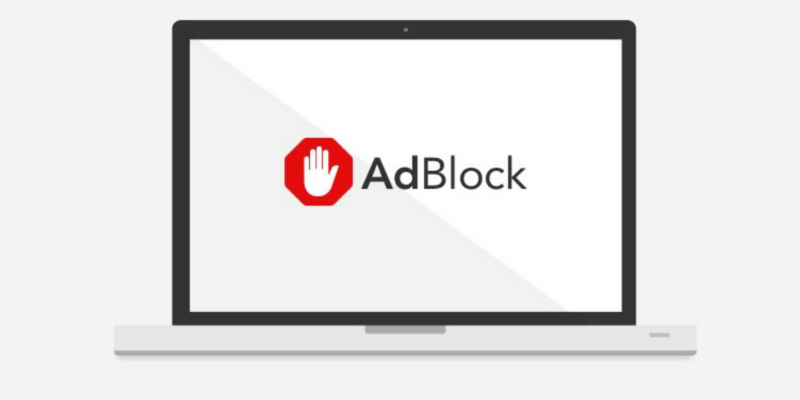
AdBlock is a popular content filtering extension for major web browsers like Google Chrome, Apple Safari, Mozilla Firefox, Opera, and Microsoft Edge. We also reviewed this extension in our best ad blocker roundup review. As the name suggests, its main function is to block unwanted and annoying advertisements from being displayed when you surf the Internet.
However, installing AdBlock prevents you from accessing websites whose revenue are driven by display ads. For example, I wanted to visit CNN but ran into this warning instead.
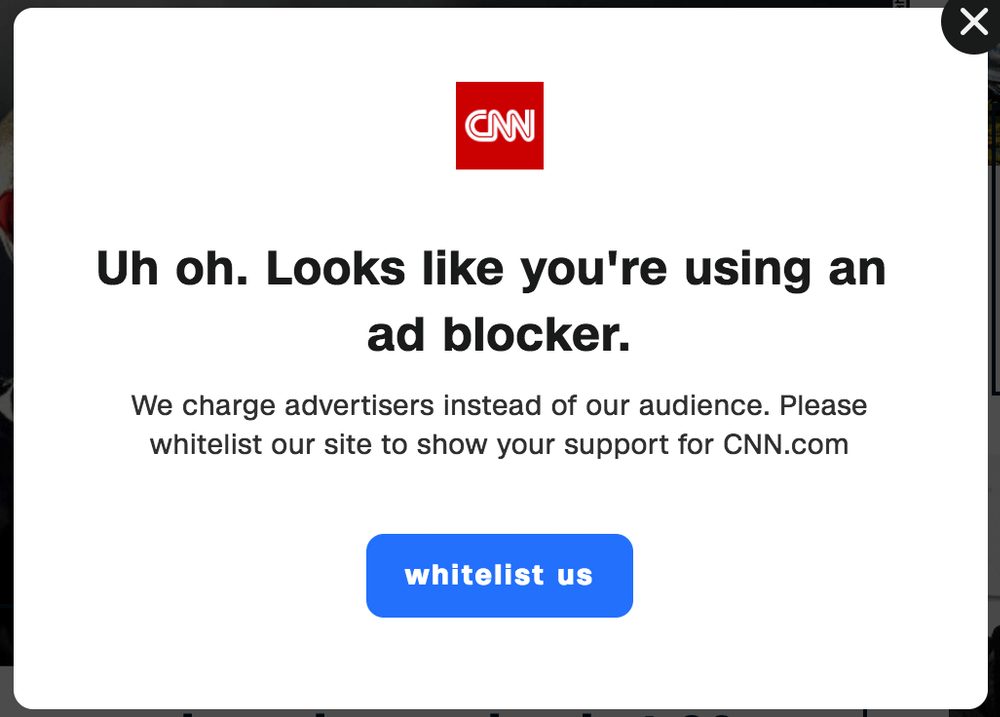
Looks familiar? Obviously, the CNN website can detect that I’m using an ad blocker. What a bummer.
I can easily whitelist those sites, but it’s going to be very time-consuming because I don’t know which sites are like CNN and which are not. Also, I want to ensure I never run into this problem again. So today, I am going to show you how to disable or remove AdBlock in commonly used browsers, step by step.
This guide is best for those of you who want to temporarily disable Adblock because you need access to a certain website, but you plan to enable it later on in order not to get spammed by those annoying advertisements.
How to Disable AdBlock on Chrome
Note: The tutorial below is based on Chrome for macOS. If you are using Chrome on a Windows PC or an iOS or Android device, the interfaces will look slightly different but the processes should be similar.Step 1: Open the Chrome browser and go to Extensions. You can do this by clicking the three vertical dots located at the top-right corner of your browser. Then click More Tools and Extension.
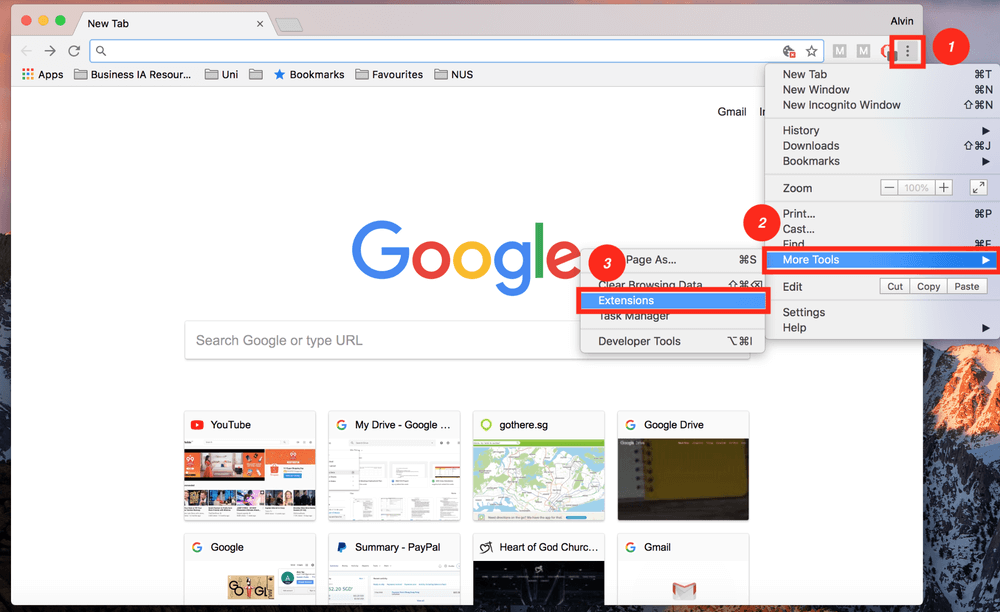
Step 2: Toggle your AdBlock off. Depending on how many extensions you’ve added to Chrome, it may take you a while to locate “Adblock”. I’ve only installed five plugins, so it’s quite easy to spot the AdBlock icon.
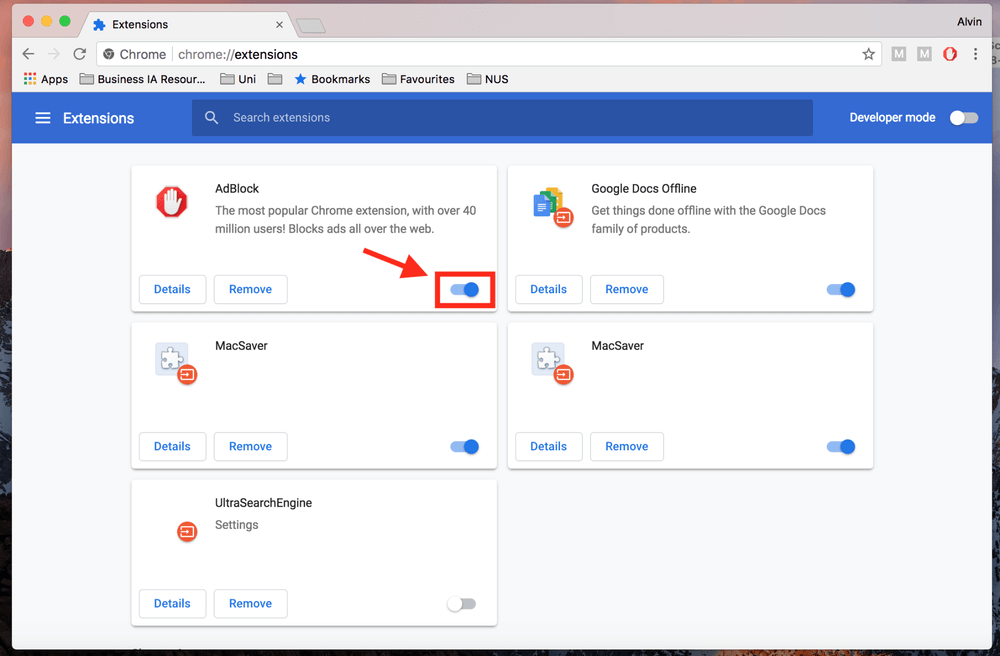
Step 3: If you want to remove AdBlock for good, not just temporarily disable it, simply click the Remove button.
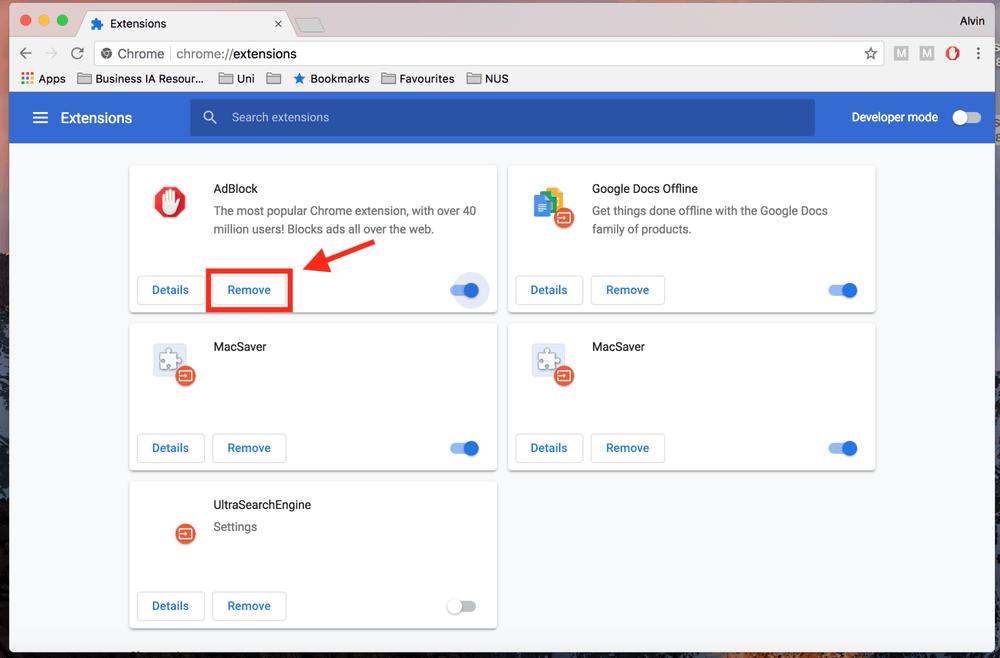
Alternatively, you can click on the AdBlock icon at the top-right corner beside the three vertical dots, then hit Pause on this site.
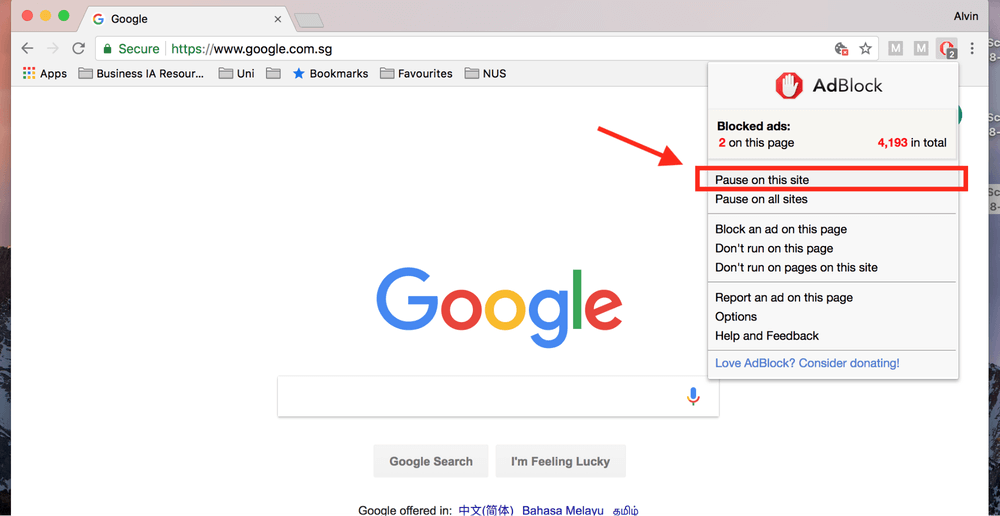
How to Disable AdBlock on Safari
Note: I’m using Safari on an Apple MacBook Pro, thus the screenshots are taken on Safari for macOS. If you’re using the Safari browser on a PC or an iPhone/iPad, the interface will be different. However, the processes should be similar.Step 1: Open the Safari browser. Click the Safari menu at the top-left corner of your screen, followed by Preferences.
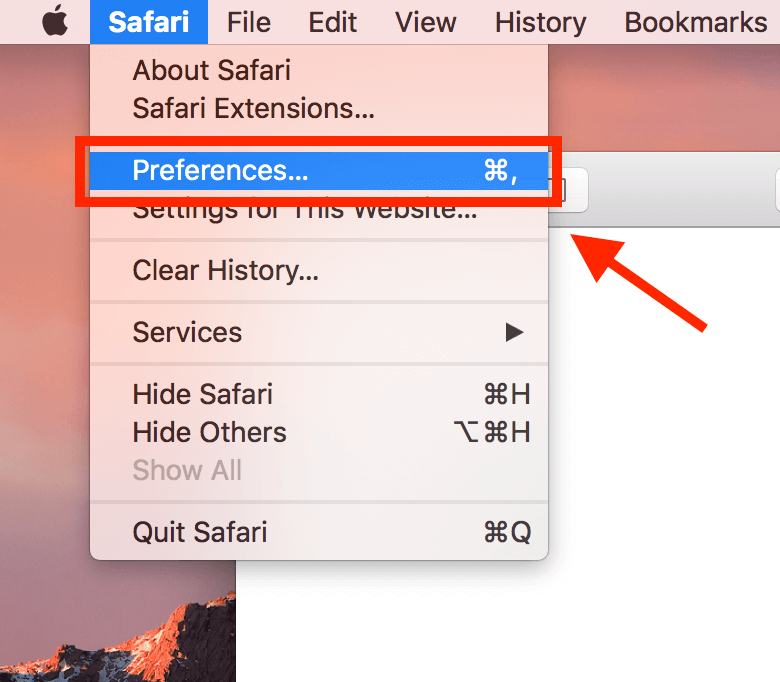
Step 2: Go to the Extensions tab on the new window that pops up, then simply uncheck AdBlock and it will be disabled.
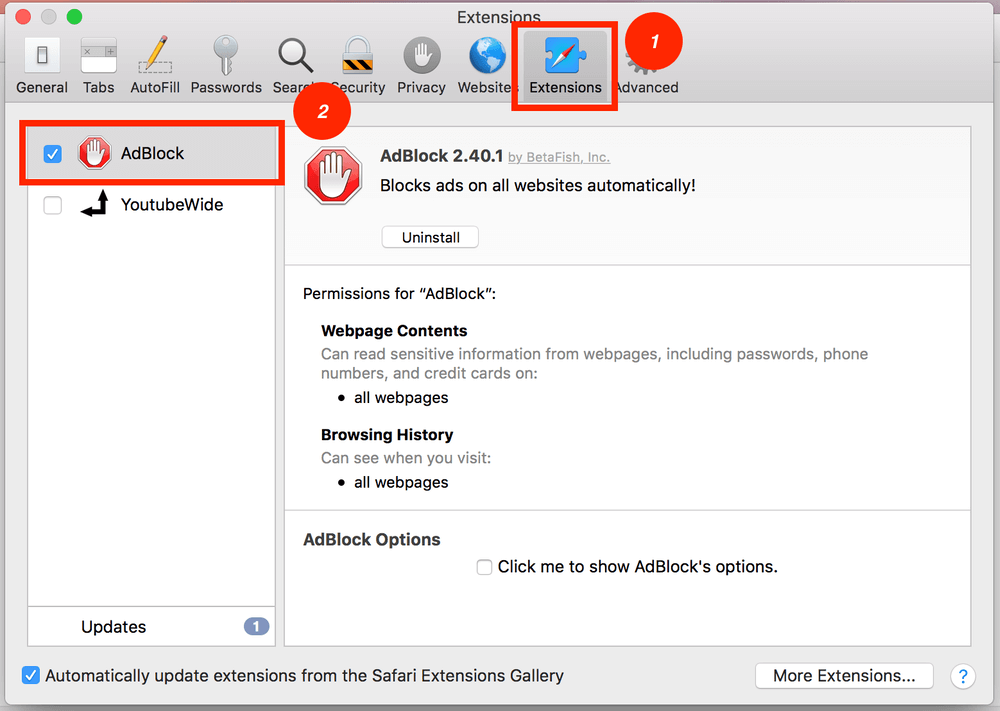
Step 3: If you want to permanently remove AdBlock from Safari, click Uninstall.
Similar to Chrome, you don’t have to necessarily go to Settings. You can disable AdBlock for just one website. To do so, locate the icon on the left side of the address bar. Click Don’t run on this page and you’re all set.
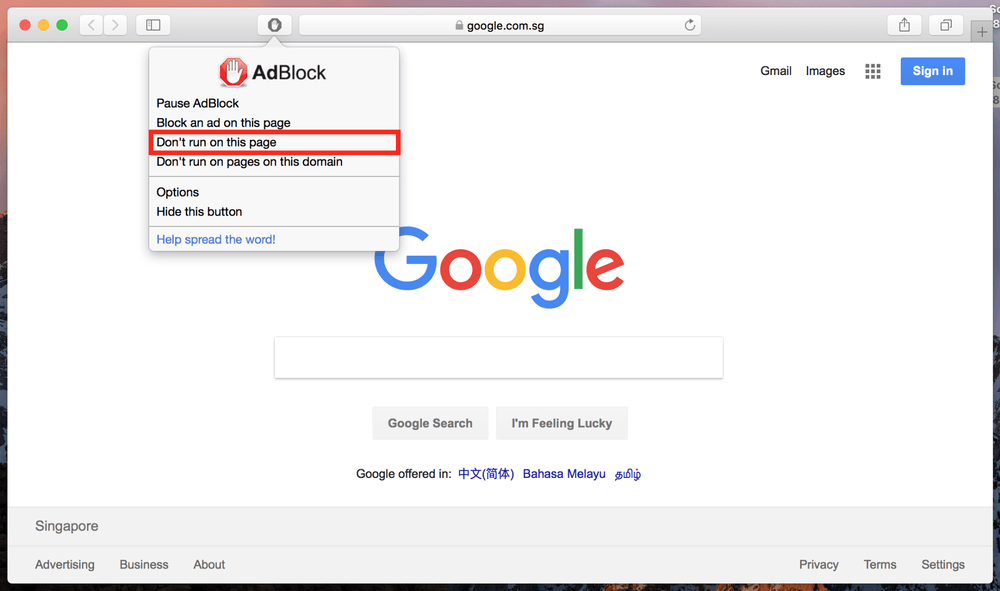
How to Disable AdBlock on Firefox
Note: I’m using Firefox for Mac. If you use Firefox for Windows 10, iOS, or Android, the interface will look different but the processes should be quite similar.Step 1: Open your Firefox browser, click Tools at the top of your screen, and then click Add-ons.
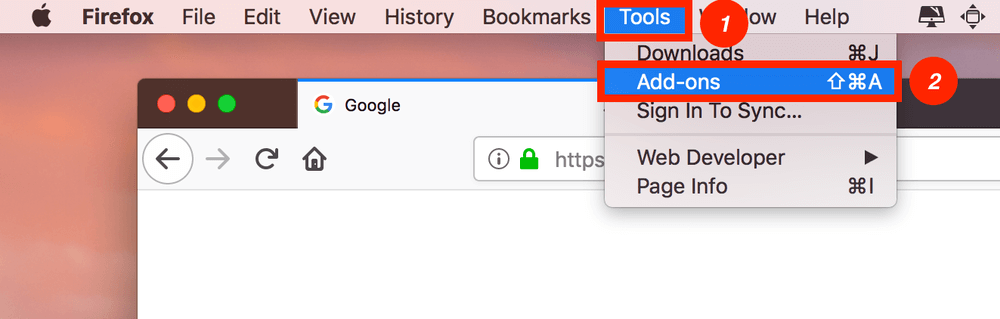
Step 2: Click Extensions. A window with all your installed extensions will appear. Then, disable AdBlock.
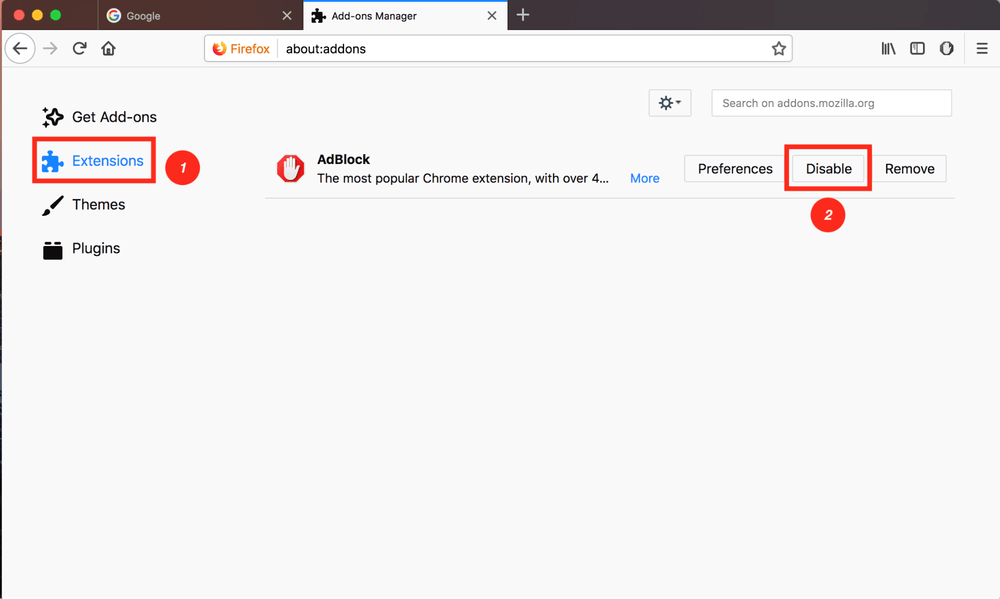
Step 3: If you want to permanently remove AdBlock from Firefox, simply hit the Remove button (right next to Disable).
How to Disable AdBlock on Microsoft Edge
If you are using Microsoft Edge (or Internet Explorer) on a PC, you can also turn off AdBlock easily. Just follow the steps below. Note: Since I only have a Mac, I let my teammate JP finish this part. He uses an HP laptop (Windows 10) which has Adblock Plus installed.Step 1: Open the Edge browser. Click the three-dot setting icon and select Extensions.
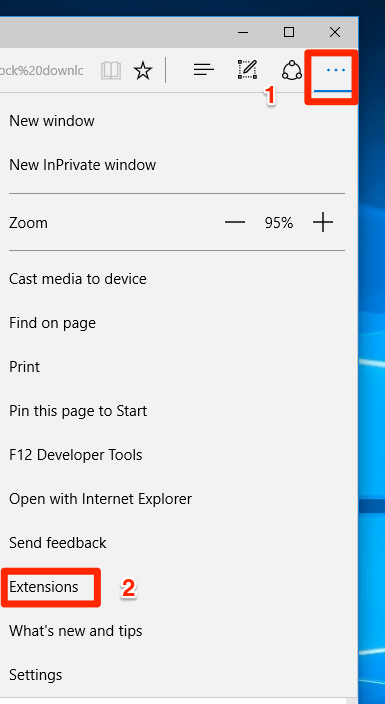
Step 2: Find the AdBlock extension and click the geared setting icon.
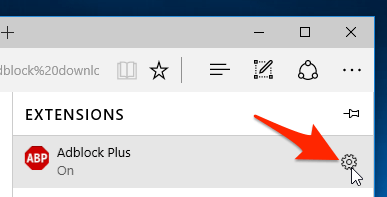
Step 3: Toggle AdBlock from on to off. If you want to completely remove this ad blocker extension, hit the Uninstall button below.
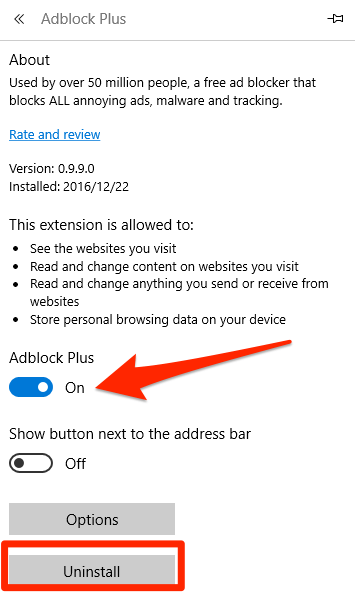
How to Disable AdBlock on Opera
Note: I’m using Opera for Mac as an example. The screenshots below will look different if you use the Opera browser on a PC or mobile device, but the processes should be similar.Step 1: Open your Opera browser. On the top menu bar, click View > Show Extensions.
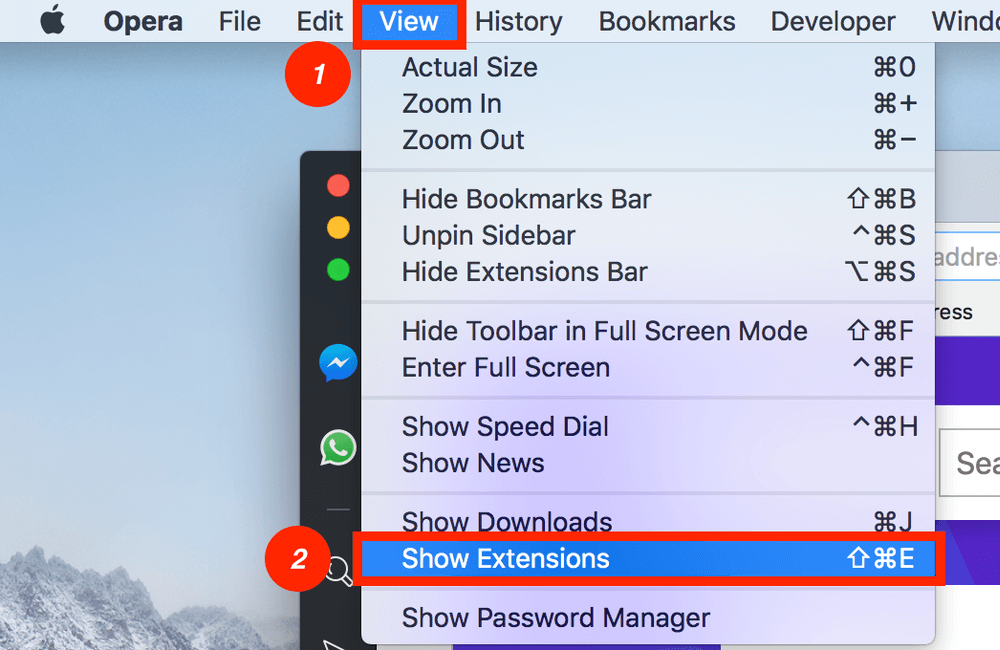
Step 2: You will be directed to a page that shows you all the extensions you’ve installed. Find the AdBlock plugin and hit Disable.
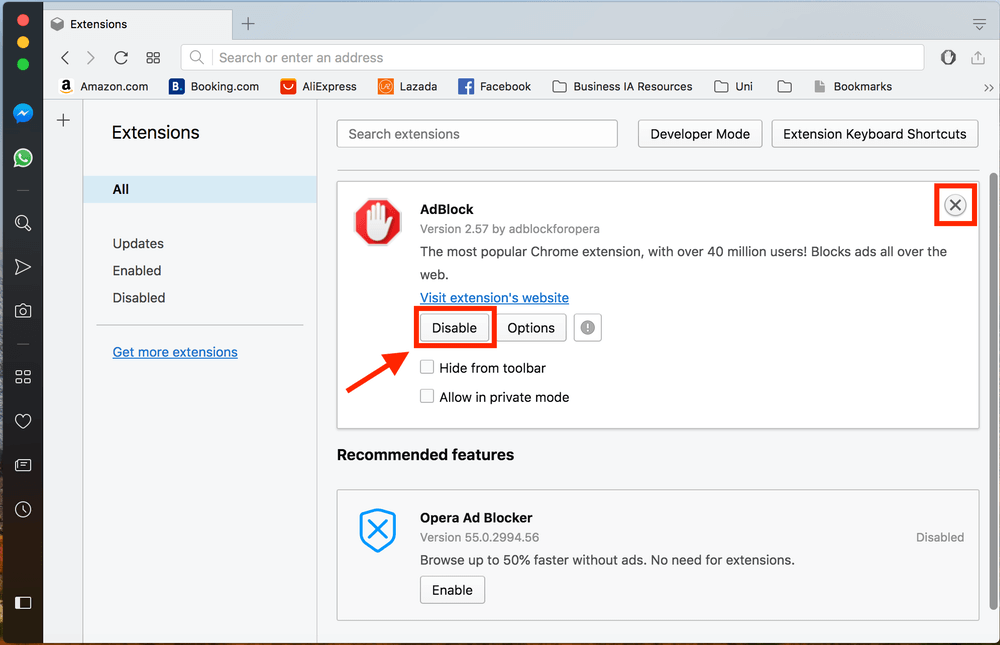
Step 3: If you wish to remove AdBlock from your Opera browser, you can do so by clicking on the cross at the top right-hand corner of the white area.
How about Other Internet Browsers?
As with the other browsers not mentioned here, you can simply disable AdBlock without having to go to your settings. The Adblock icon should be located at the top-right of your browser. Just click on the icon, and then hit Pause AdBlock.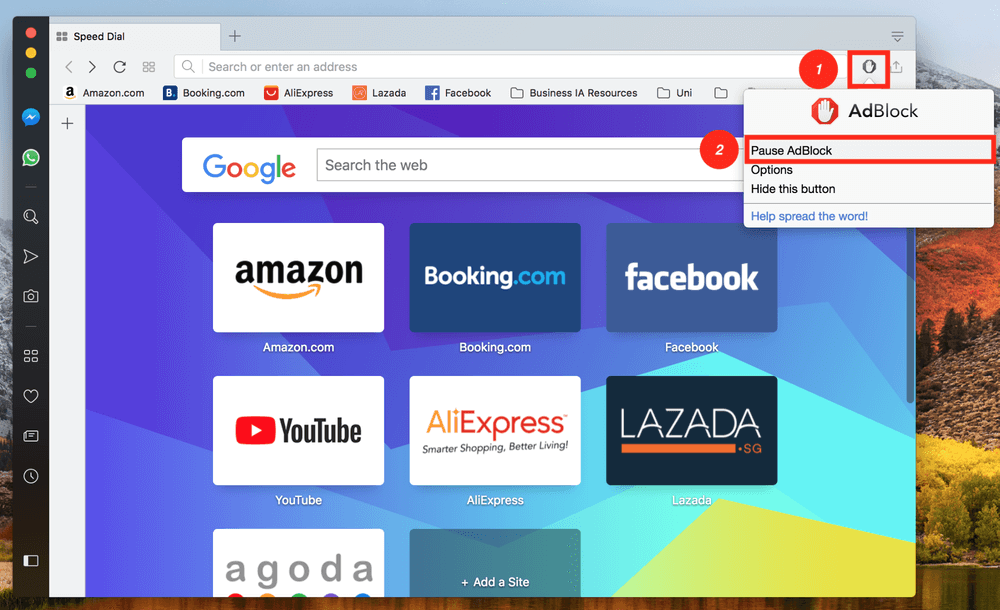
That’s it! As you can see, the method is similar for each web browser. You just have to locate your browser’s extension page and then you can either disable or remove AdBlock.
That’s all there is regarding how to disable AdBlock from major browsers. I hope this article has been useful for you. Please share your thoughts in the comment box below. If you find a better solution or run into a problem during the process, feel free to leave a comment as well.

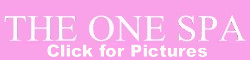
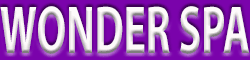
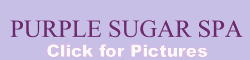
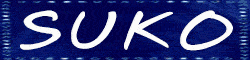


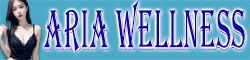

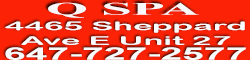

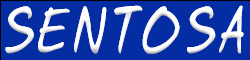


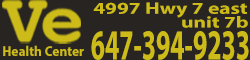
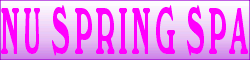

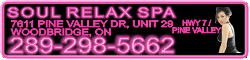
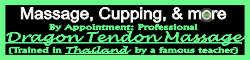


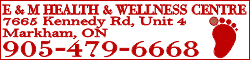


![adblock_settings[1].jpg](https://massage-data.community.forum/attachments/214/214569-1ea172f7f2f4accea7fe3998bdb0b9e2.jpg?hash=HqFy9_L0rM)




